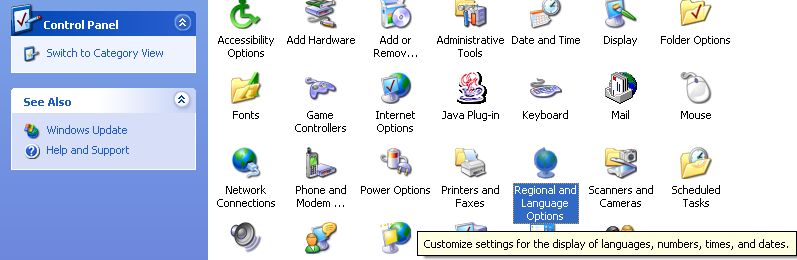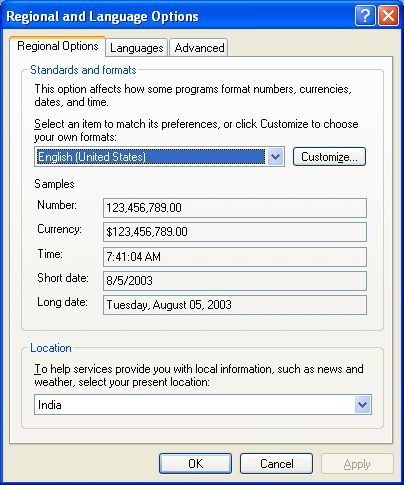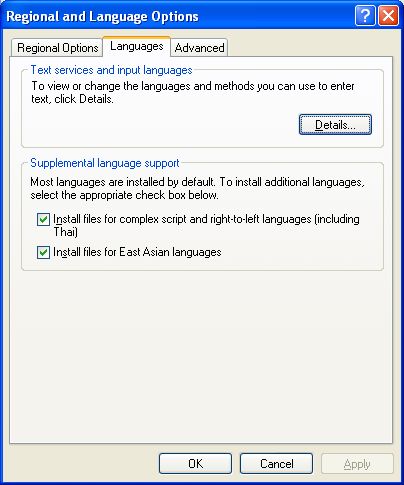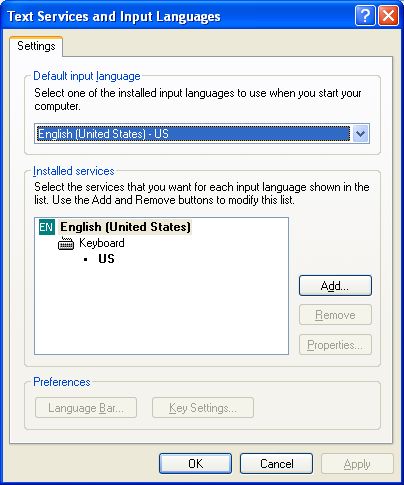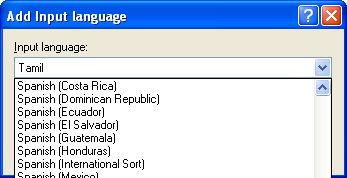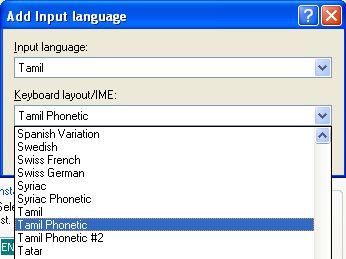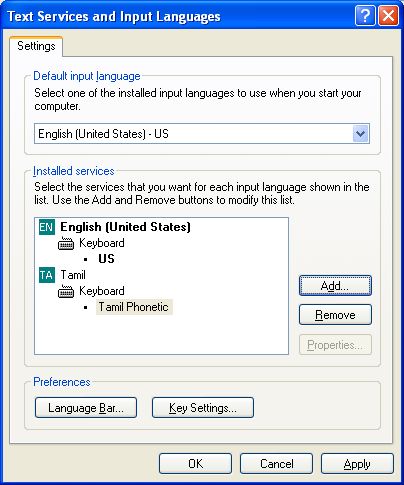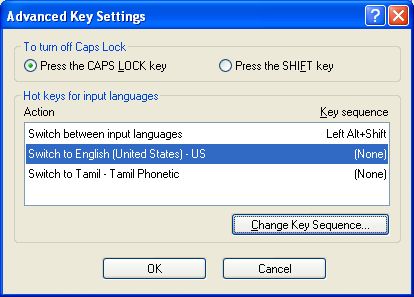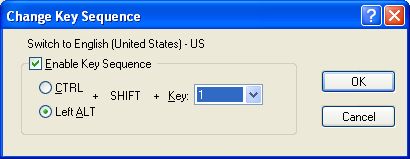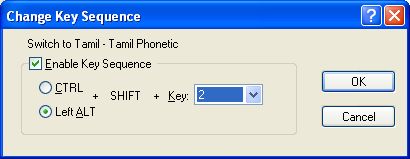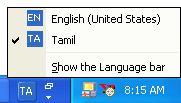|
Fig1 Go to control panel and select Regional and Language Options |
|
|
Fig2 From this view, click on "Language" Tab |
|
|
Fig4 From this view, Click on Details. If your system is not enabled for multilanguage, check these two check boxes. To complete this process, you may need op. system CD |
|
|
Fig4 From this view, click "Add" button. |
|
|
Fig5 Select "Tamil" from "input language" dropdown menu.
In the same dialog box, select "Tamil Phonetic" from "keyboard/IME" dropdown menu |
Fig5a
Fig5b |
|
Fig6 Now you can see a new keyboard With the name "Tamil Phonetic" is added under the language "TA-Tamil". Click on "Apply" |
|
|
Fig7 You can add short cut keys also. Click on "Keys setting" from the previous view. You will get this screen. Click on "Switch to English" and follow next pictures. |
|
|
Fig8 For English select "1".
For Tamil select "2". |
|
|
Fog9 After completing dialog boxes with "OK" buttons, you will find language bar at the right side of the screen. Select "TA" for Tamil. |
|